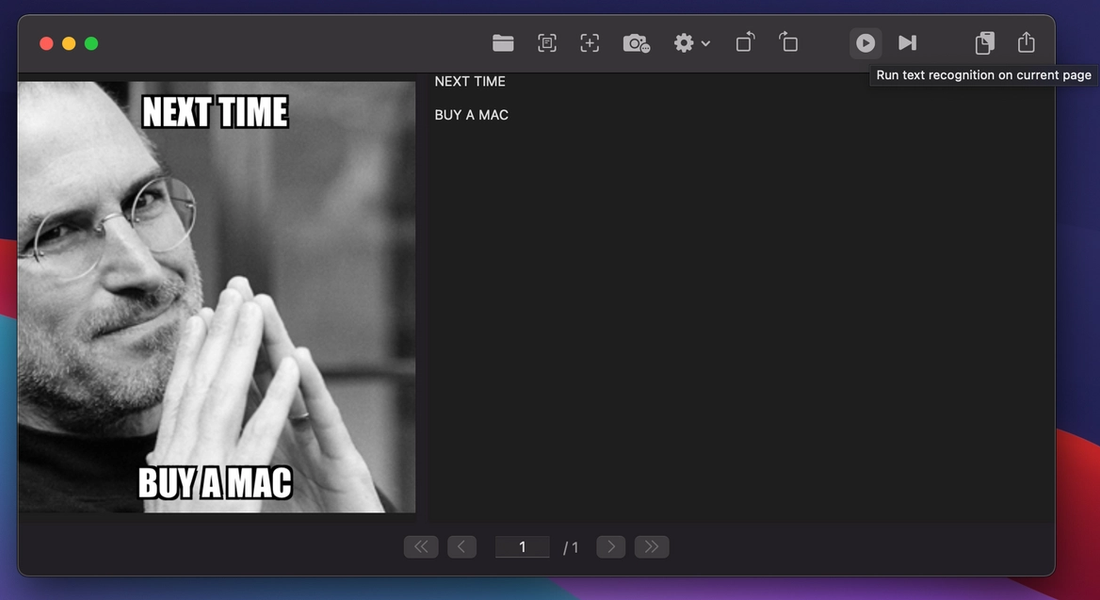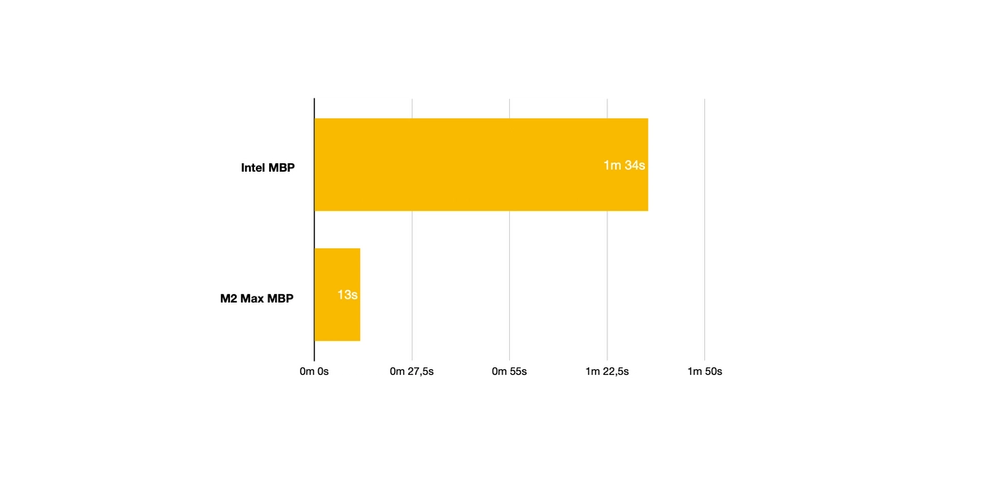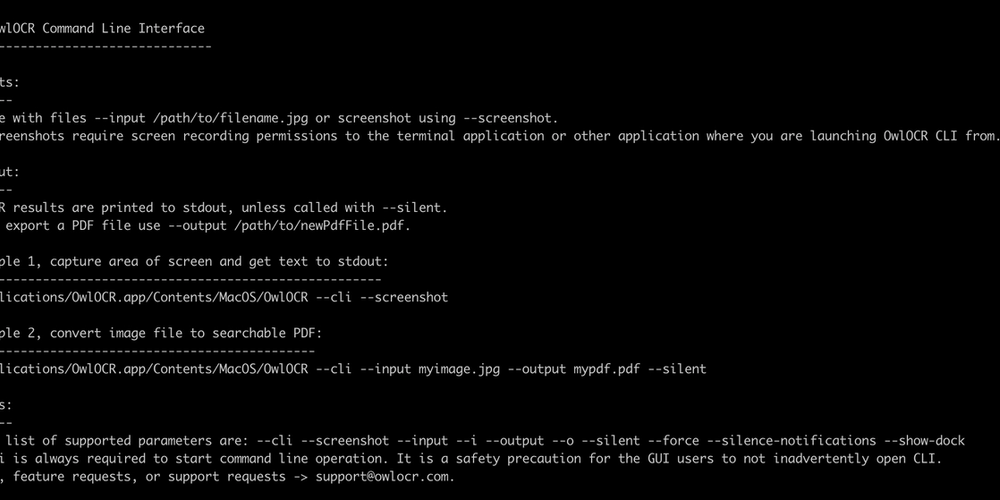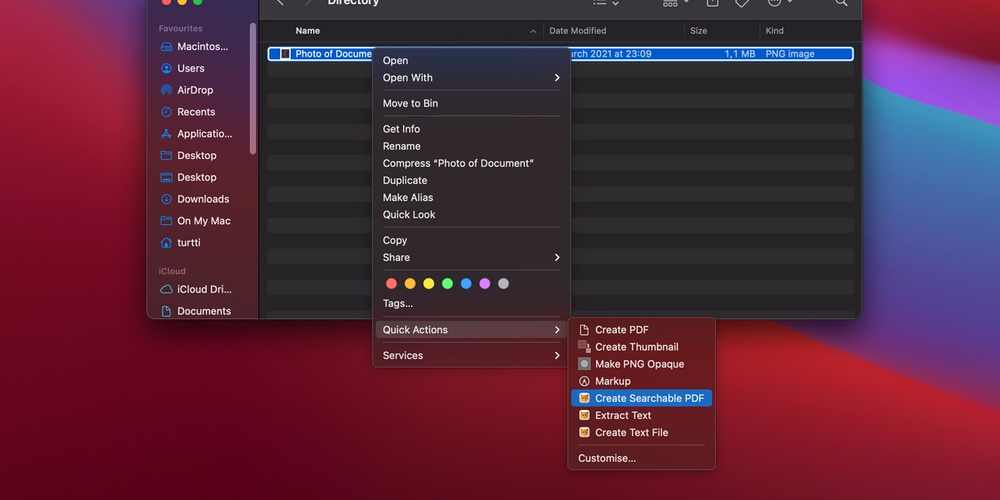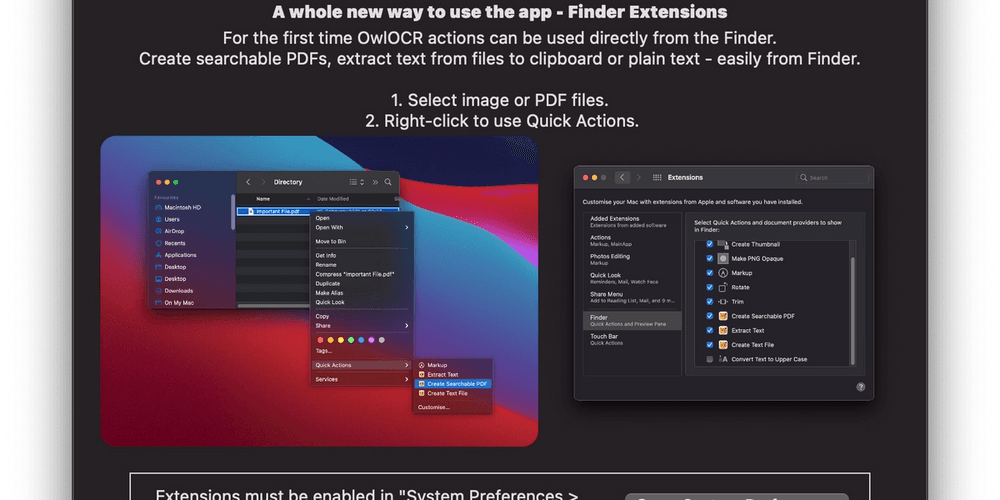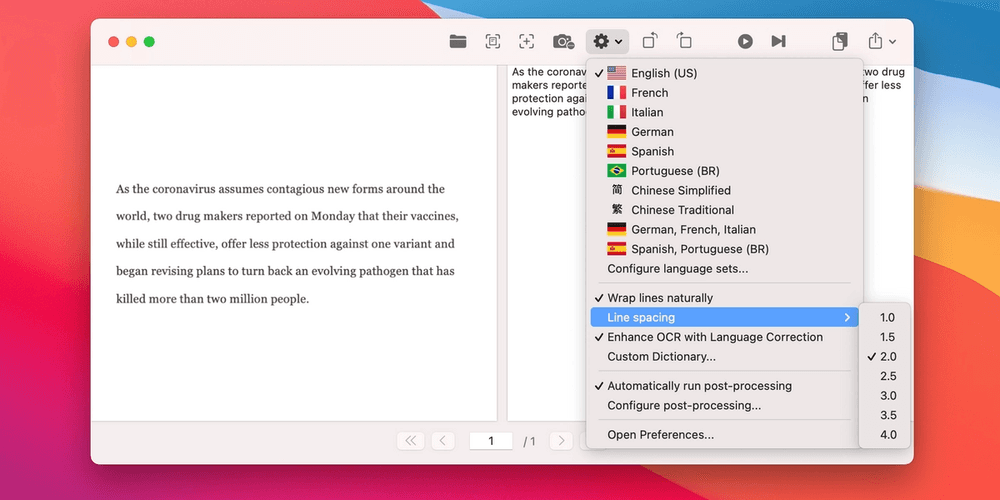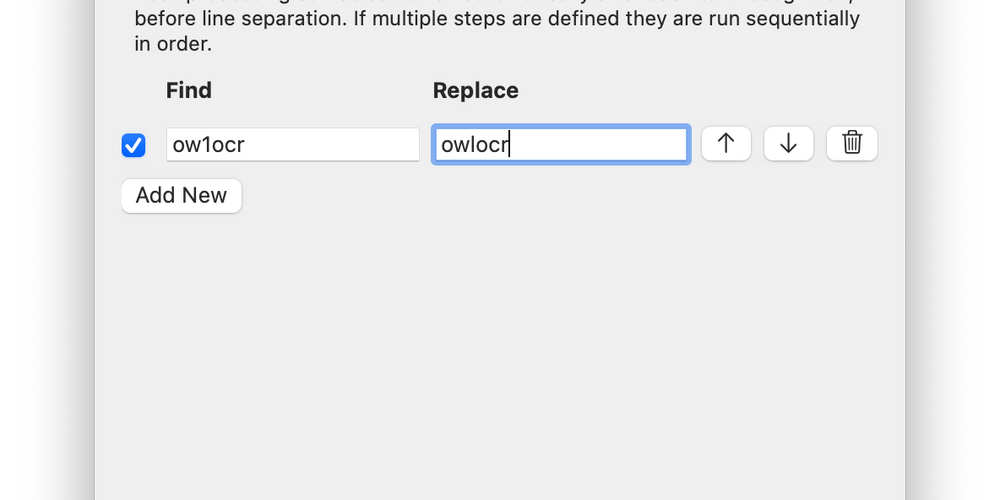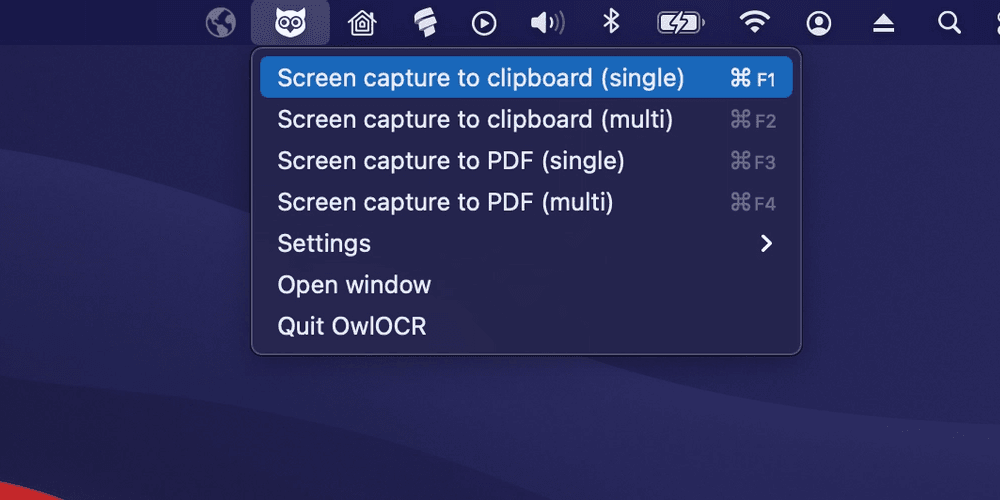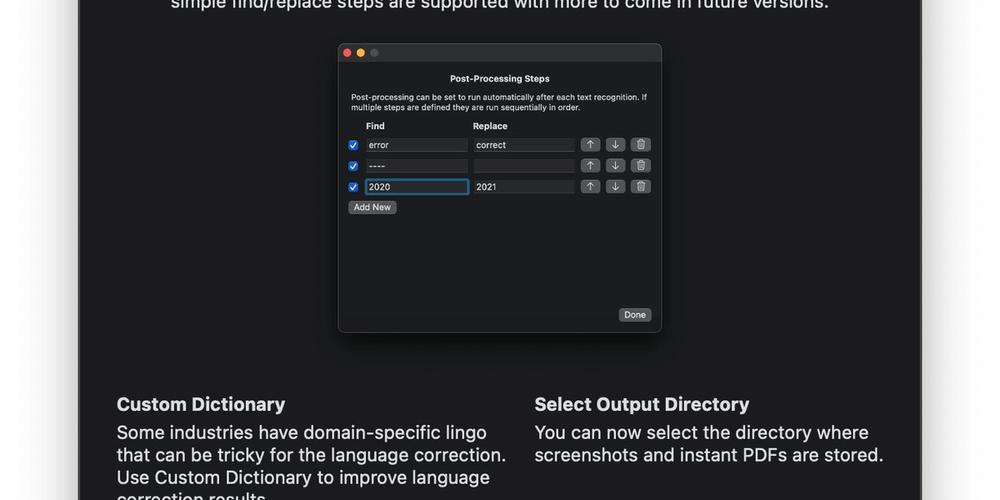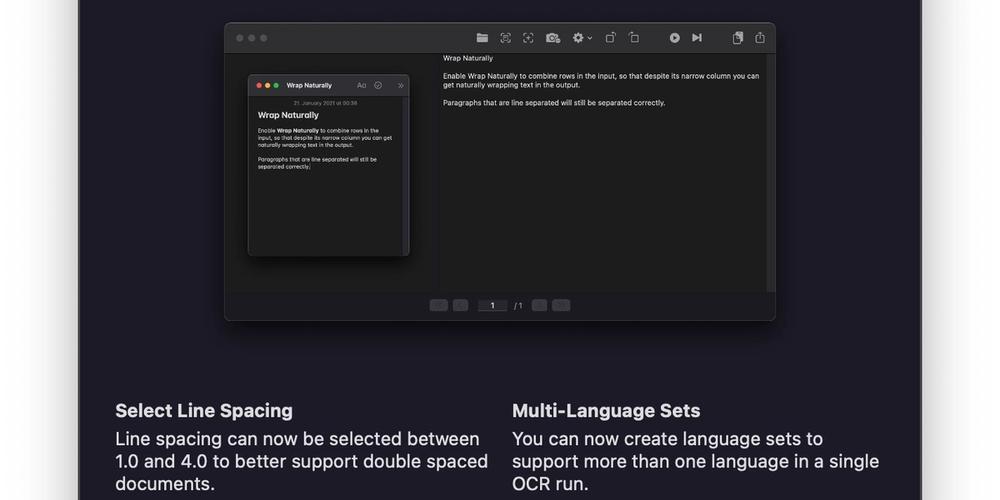Running text recognition on an image on the screen
This is a very common use case that one can run into daily. There's an image already displayed on your screen and you need to run text recognition on it.
Simply using
the screenshot tool of OwlOCR will cover it nicely.
Running text recognition on an image on the clipboard
If you need to capture all text from an image and it's already on your clipboard or it's most convenient for you to copy it to the clipboard, you can easily input it to OwlOCR.
To use an image from the clipboard in OwlOCR, select New from Clipboard (Cmd + N) from the menubar. After you've input your image, start the text recognition from the toolbar for the currently selected page or for all pages.
Running OCR text recognition on an image file on the Mac
There are a couple easy ways to select your image files to OwlOCR.
- Drag one or more image file(s) to the OwlOCR window.
- Choose Open File from the toolbar or menubar to browse and select the files.
The images should appear in your OwlOCR. Then simply start the text recognition from the toolbar for the currently selected page or for all pages.
If you run into any trouble, be sure to check
the support pages.