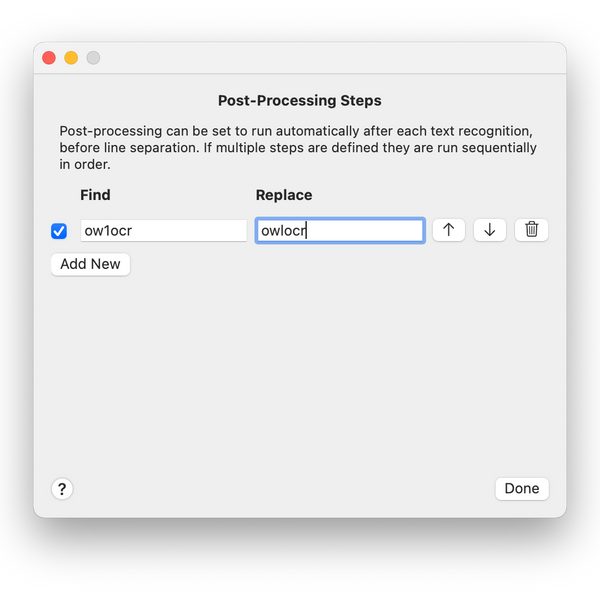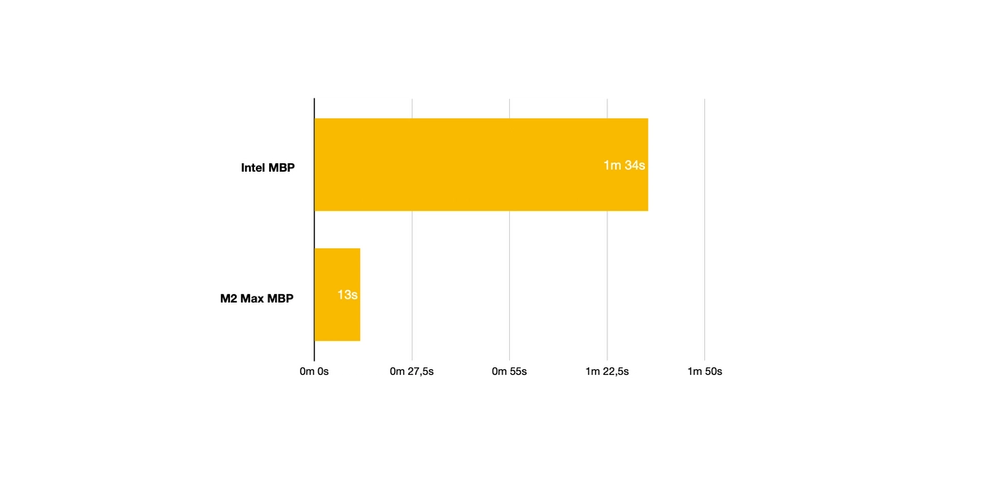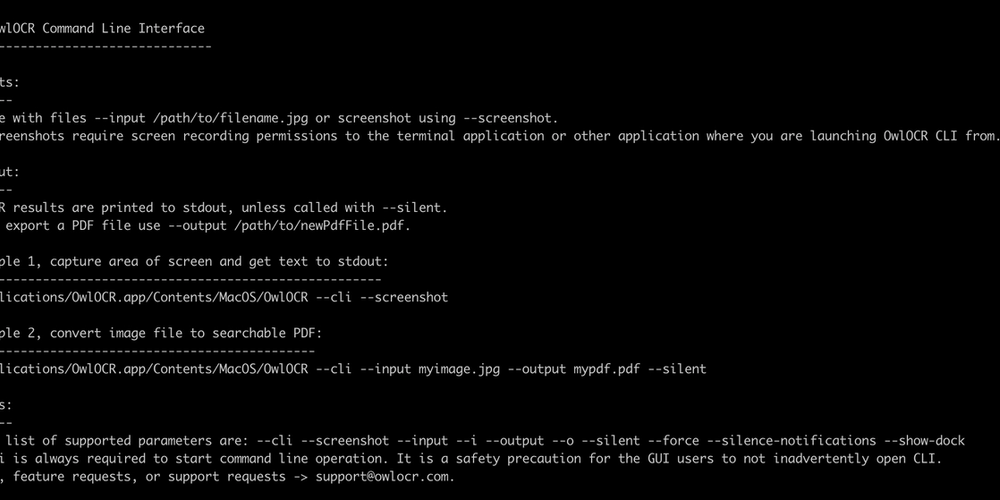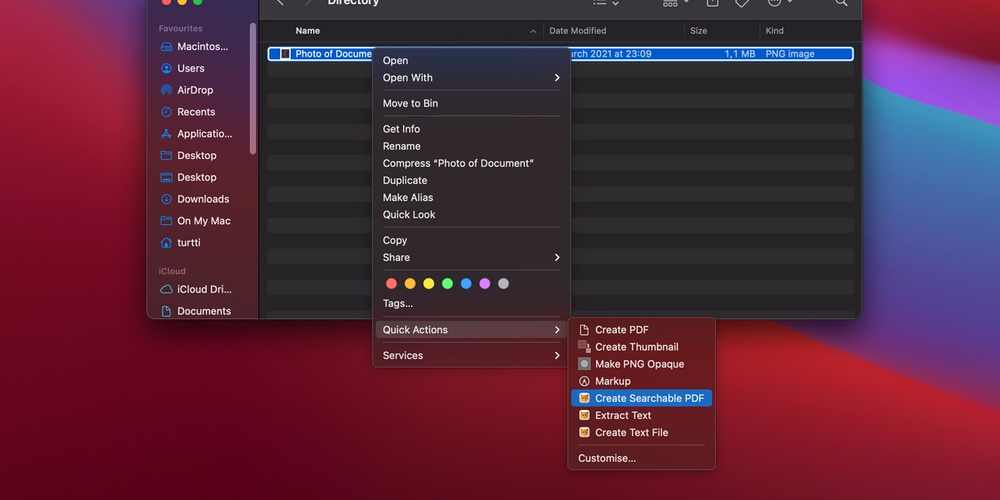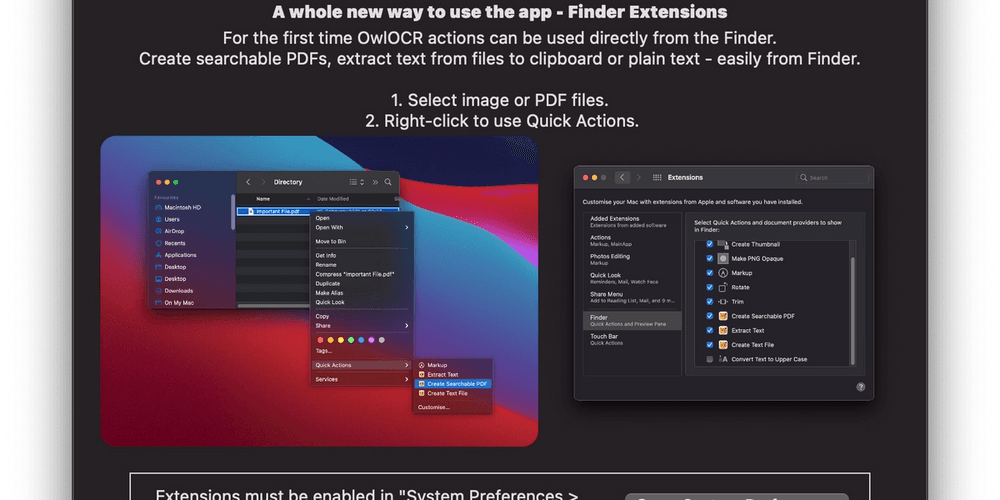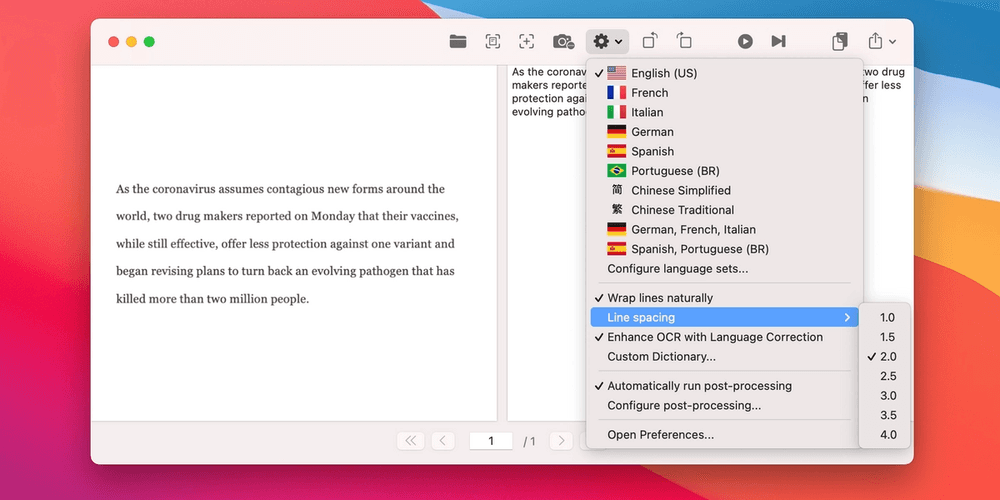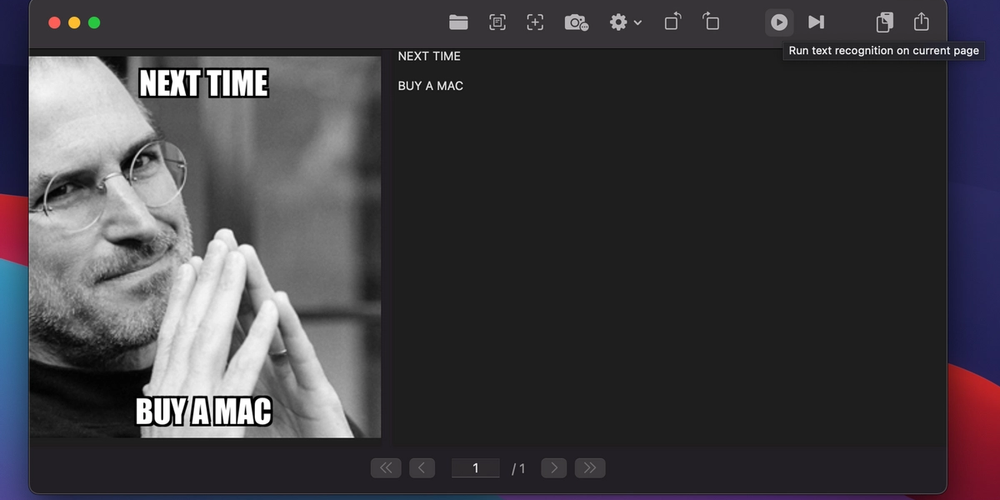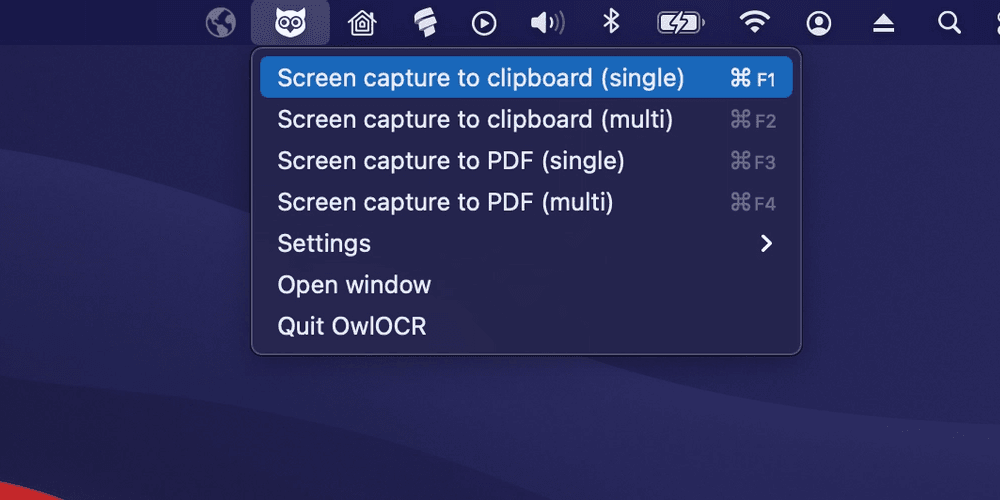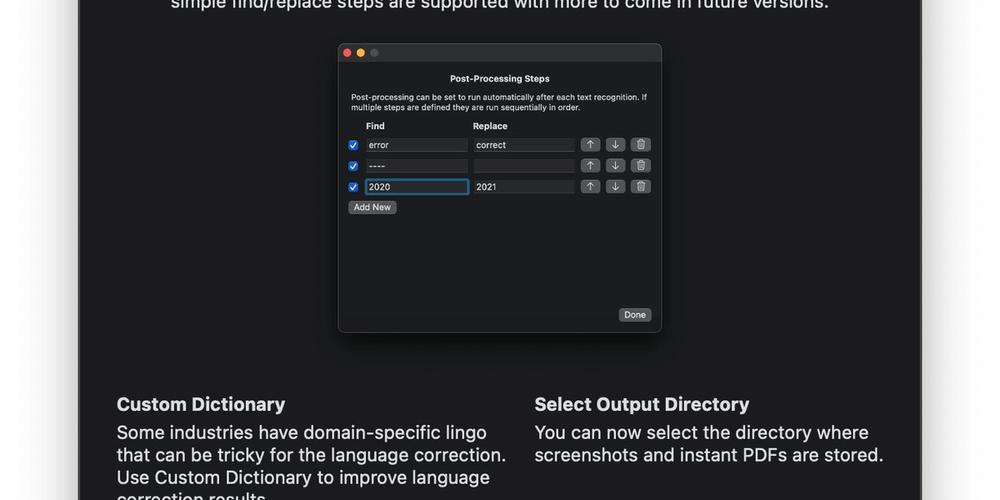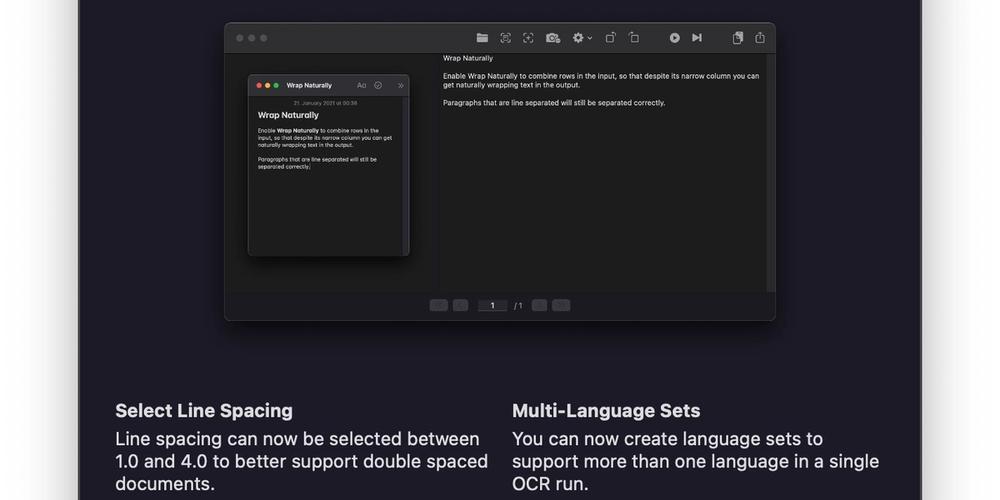Using post processing to improve OCR text recognition results


OwlOCR flow for the text recognition is
- User chooses an input file or grabs a screenshot.
- User clicks the OCR page or OCR all pages buttons to start OCR.
- OwlOCR runs text recognition on the images, noting the locations of objects that look like text and what most probably is written there. These are called observations.
- OwlOCR applies the post process rules to each observation separately. Typically the observations are rows of text as they appear in the input image.
- OwlOCR corrects the output by adding line breaks or spaces between the findings as determined by the user's settings.
Note: the post process rules are applied to each observation separately and before the lines are combined. This means that if you have a post process rule to look for "steaming hot sauna" and in your input image that phrase is split into two lines, it won't be replaced by the post processing rule. This is because when the rule is applied the lines have not yet been combined and as such the full criteria can't be matched. Future versions of OwlOCR may support changing the sequence in which the results are transformed.